|
Chart Walls tab (Chart Settings dialog box) |



|
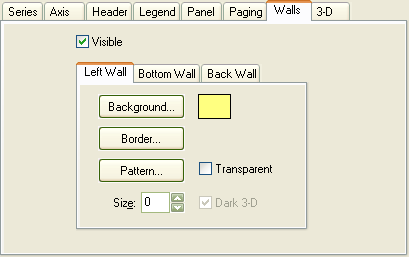
Shows or hides all chart walls.
Left Wall tab
Displays settings for the left wall of the chart.
Bottom Wall tab
Displays settings for the bottom wall of the chart.
Back Wall tab
Displays settings for the back wall of the chart.
General Wall Settings
Displays the Choose Color dialog box to specify a color to fill the wall.
| You can click the |
Displays the Border Properties dialog box to specify wall border settings.
Displays the Pattern Properties dialog box to specify wall pattern settings.
Specifies that the wall is transparent.
Specifies the size in pixels of the wall thickness.
Specifies that the wall is drawn using dark shadows for a three-dimensional effect.
| Color wall settings only have effect when the Transparent box is clear. |
Sponsored
Try Predictive Systems Lab
Need Help?
Contact support