|
Numerical Color Coding dialog box |



|
Use this dialog box to assign colors to numerical values, as follows:
| 3. | Select the number of levels desired between the Start Color and the End Color from the Color Levels box. |
| 5. | Click OK to accept the codes and close the dialog box, or click Cancel to reject the codes and close the dialog box. |
| Under some circumstances, it is not possible to cancel this process. |
| You should allow enough color space between the start color and the end color to accommodate the number of specified color levels and accentuate the visual contrast. |
| Fig. 1 | Defining a value to color map. |
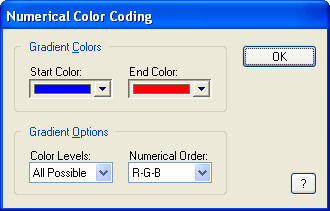
| Fig. 2 | A four-dimensional plot of a series resulting from the value to color map as defined in the dialog box of Fig. 1. |
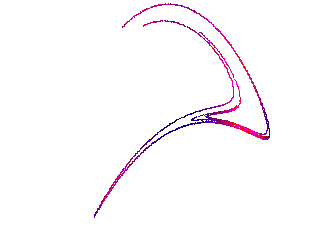
Sponsored
Try Predictive Systems Lab
Need Help?
Contact support