|
Weighted Least Squares dialog box |



|
Use this dialog box to define weighted least squares solutions.
Weight Options
Specifies the minimum number of nearest neighbors that will be used for computing the linear equations. Type in this box the number of nearest neighbors you want this solution to use.
See the Notes on Nearest Neighbors for additional information on this subject.
Check this box to specify you want to control the amount by which each point in the neighborhood contributes to the result. Predictive Systems Lab currently uses the inverse distance function so that the nearer a point, the greater its contribution:
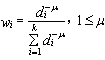 .
.
Where wi is the contribution of the ith point, di is its Euclidean distance to the target point, k is the number of neighbors, and mu is the function's control exponent used to accentuate contributions.
Specifies the inverse distance exponent for the Apply Distance Function option. Type any value larger or equal to 1 in this box to accentuate the contribution of nearest points and diminish the contribution of farther ones.
Least Squares Options
Specifies the minimum number of nearest neighbors that will be used for solving the equations. Type in this box the number of nearest neighbors you want to use for solving the linear equations.
See the Notes on Nearest Neighbors for additional information on this subject.
| The minimum number of nearest neighbors is dependent on the number of independent variables specified for this model, plus one if the Add Constant Term box was selected. |
Specifies the method to use for the least squares solution of the generated equations. Select one of the options from the list:
Gauss-Jordan
Select this option to use Gauss-Jordan elimination.
QR via Householder
Select this option to use QR decomposition via Householder transformations.
Indicates the addition of a constant term to the set of generated equations. Check this box to include a constant term in the equations.
Click this button to close the dialog box and save any changes you have made.
Click this button to close the dialog box without saving any changes you have made.
Sponsored
Try Predictive Systems Lab
Need Help?
Contact support