|
Chart Panel tab (Chart Settings dialog box) |



|
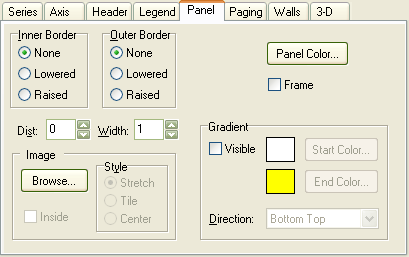
Specifies a style for the inner chart panel border. Select None, Lowered, or Raised.
Specifies a style for the outer chart panel border. Select None, Lowered, or Raised.
Displays the Choose Color dialog box to specify a color for the chart panel.
| The panel color only takes effect if no gradient or image is currently active. |
Draws a frame around the chart panel.
Shows or hides the panel gradient.
Displays the Choose Color dialog box to specify a start color for the panel gradient.
Displays the Choose Color dialog box to specify an end color for the panel gradient.
| You can also click the |
Specifies the direction in which the color gradient is drawn. Select Bottom Top, Top Bottom, Right Left, Left Right, Centered, Bottom-Right, or Top-Right.
Specifies the distance in pixels between the inner and outer chart panel borders.
Specifies the width in pixels for the chart panel borders.
Displays the File Open dialog box to specify an image for the chart panel background.
Removes the currently active panel background image.
Specifies that the background image appears within the charting area rectangle.
| This option has the intended effect only if the 3-Dimensions check box (Chart 3-D tab) is clear or the Orthogonal check box (Chart 3-D tab) is selected. |
Specifies the style in which the image is drawn on the panel. Select Stretch, Tile, or Center.
Sponsored
Try Predictive Systems Lab
Need Help?
Contact support