|
Chart Legend tab (Chart Settings dialog box) |



|
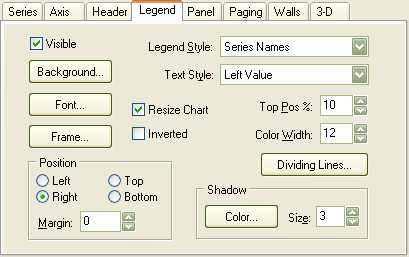
Select or clear this box to shows or hide the chart legend.
Click this button to display the Choose Color dialog box to select a background color for the chart legend.
Click this button to display the Choose Font dialog box to specify a font for the chart legend text.
Click this button to display the Border Properties dialog box to specify legend frame border settings.
Check this box to reduce the size of the chart area rectangle to preclude overlapping the chart legend.
Check this box to list the entries in the legend in reverse order.
Select one of Automatic, Series Names, Series Values, or Last Values to specify the series attribute you want listed in the legend.
Specifies that the possible values are listed in the legend when the Legend Style box is set to Series Values or Last Values.
| The Plain option hides numerical values from the legend. |
Specifies the top position of the legend as a percentage of the total chart height when the Position option is set to Left or Right; otherwise, this box specifies the position of the legend to the right of the center of the chart as a percentage of the chart panel width.
Specifies the width of the color box representing the series in the legend in pixels.
Displays the Border Properties dialog box to specify settings for the lines separating legend entries.
Shadow
Displays the Choose Color dialog box to select a color for the legend frame shadow.
Specifies the number of pixels to use for the legend frame shadow.
Position
Select one of Left, Right, Top, or Bottom to specify the position of the legend in the chart.
Specifies the number of pixels between the legend and the chart area rectangles.
| The Margin option has no effect when the Resize Chart box is clear. |
Sponsored
Try Predictive Systems Lab
Need Help?
Contact support