|
Chart Print Preview dialog box |



|
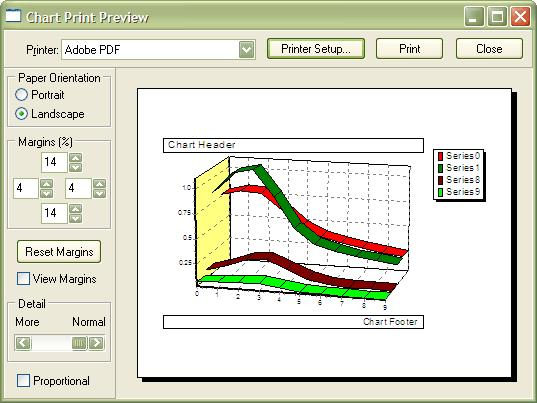
Use this dialog box to print Predictive Systems Lab charts, as follows:
| 1. | Select the printer you want to use from the Printer list, or click Printer Setup, which displays the Print Setup dialog box, where you can select additional options for printing. |
| 3. | Adjust the percentage of margin to leave at the top, right, bottom, and left of the page by typing your preference in each of the corresponding boxes in the Margin (%) section. |
| 6. | Increase the detail of information to be printed by selecting the appropriate setting in the Detail slider. |
| 7. | Clear the Proportional option if you do not care if your chart retains its original proportions. This action has a different effect sizing the chart to the printable area of the page. |
| 8. | Click Print to print the displayed chart and close the dialog box, or click Cancel to cancel printing and close the dialog box. |
| If, after inspecting a preview snapshot, you decide to have additional information printed, you must close this dialog box, return to the chart window, and change the display settings accordingly. |
Sponsored
Try Predictive Systems Lab
Need Help?
Contact support