|
Solution Methods dialog box |



|
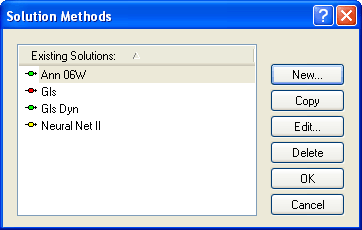
Use this dialog box to create new solutions, or copy, modify, and delete existing ones.
Displays a list of existing solutions. Select one of the listed solutions for copy, modification, or deletion.
| Click the Existing Solutions bar to sort the items in the list. Click again to alternate the sort order. |
![]()
| Double-click a solution name in this list to display the Solution Modification dialog box for the given solution. |
| A solution may undergo two or three stages, depending on its type. When a solution is first created, the solution is marked as Declared. Declared solutions are indicated in the list by the |
Displays the New Solution Method dialog box to specify a new solution method.
Copies the solution selected in the Existing Solutions list. This command is not available if nothing is selected from the Existing Solutions list.
Displays the Solution Modification dialog box to specify changes to the currently selected solution method. This command is not available if nothing is selected from the Existing Solutions list.
Removes the currently selected solution method from the Existing Solutions list. This command prompts you to confirm you want to delete the indicated solution. This command is not available if nothing is selected from the Existing Solutions list.
Click this button to close the dialog box and save any changes you have made.
Click this button to close the dialog box without saving any changes you have made.
Sponsored
Try Predictive Systems Lab
Need Help?
Contact support