|
Solution Test Report dialog box |



|
Use this dialog box to test a solution and produce a report of the test.
Indicates the solution method to test. Select one of the solutions from list.
| This box will only list solutions that are ready for use. |
Refer to the Solution Methods dialog box for additional information on this subject.
Solution result outputs are always shown.
Output
Specifies the worksheet location for placing the results of this operation.
Select this option to place the results of this operation in a new document workbook.
Select this option to place the results of this operation in a new worksheet.
Select this option to place the results of this operation starting at the worksheet location specified in the box to the right of this option.
Refer to Specifying Output Locations for additional information on this subject.
Check this box to plot the results of this operation.
Input and Test Data
Displays the worksheet extent of data that can be used for the test as a reference. Use this number as a guide for specifying the test Start Position.
Displays the amount of data left for input after the test Start Position value is specified. Use this number as a guide for specifying the Test Size.
Indicates the index in the data where the test is to begin. Specify any index smaller than or equal to the number indicated by Total Available.
| The index indicated by the Start Position value is relative to the first output position in the data. In this context, Start Position zero corresponds to the first output vector in the data. |
| It is a good practice to specify a Start Position value that includes a substantial number of points when testing local methods. |
Indicates the length of the test. Specify any length less than or equal to the number indicated by the Available For Use value.
| If you specify a Test Size value equal in length to the Available For Use value, you are allowed to make iterated predictions as far into the future as specified by the Past End Steps value, if the underlying model is dependent on its past. |
Refer to Data and System Models in Predictive Systems Lab for additional information on this subject.
Show
Indicates that the software includes headers for the information in the report.
Indicates that the software includes the document row numbers corresponding to the outputs in the report.
Indicates that the software includes expanded input values in the report.
Indicates that the software includes the target values in the report.
Indicates that the software includes residual errors from the test in the report:
![]() .
.
Indicates that the software includes absolute errors from the test in the report:
![]() .
.
Indicates that the software includes square errors from the test in the report:
![]() .
.
Indicates that the software includes the distance error from the test in the report:
![]() .
.
| In the preceding equations, Ti corresponds to the ith target value and Oi to the ith output value. |
Test Context
Indicates the number of time steps into the future to predict for from the Start Position value. Specifying a value n, n>1, in this box instructs Predictive Systems Lab to use n-1 iterated values as input for the predictions, as soon as they become available. In other words, the n-1th prediction is made from the previous n-2 predictions, and so on. After the first n-1 predictions, the software behaves as indicated.
| You can specify values greater than 1 in this box if the underlying model is dependent on its past. |
Instructs Predictive Systems Lab to make all predictions from the Start Position value on iterated values for input, as soon as they become available.
| You can select this option if the underlying model is dependent on its past. |
Instructs Predictive Systems Lab to continue predicting past the end of the data. Check this box to continue predicting past the end of the data and specify in the adjoining box the number of predictions into the future you want.
| The number of predictions into the future must be less than or equal to the number of prediction steps, or not more than 1,024 when Iterated is selected. |
This option is available when the underlying model is dependent on its past.
| Local methods require the creation of a spatial database. The points that are included in this database depend on the type of prediction method selected. If a number of prediction steps is specified, the spatial database initially contains all points to the Start Position value and continues adding one point at a time after the first n-1 predictions are made, so that the database is n-1 time steps behind the prediction point, where n is the number of prediction steps. Iterated predictions only include points to the Start Position value. |
Closes the dialog box and carries out this operation.
Closes the dialog box without carrying out this operation.
Sample Output
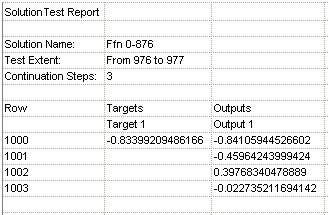
Sponsored
Try Predictive Systems Lab
Need Help?
Contact support