|
Simulation Test dialog box |



|
Use this dialog box to interactively test your model solutions.
Specifies the solution method to test. Select one of the solutions from the list.
| This box will only list solutions that are ready for use. |
Refer to the Solution Methods dialog box for additional information on this subject.
Options
Select this option to display the joint error of all outputs.
Select this option to display a single output error.
Select one of the available error types:
Joint Error Types
Mean Square
Indicates the display of the mean square error,
![]() .
.
Mean Absolute
Indicates the display of the mean absolute error,
![]() .
.
Mean Distance
Indicates the display of the mean Euclidean distance between the output vector and the target vector,
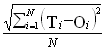 .
.
| For N=1, the Mean Absolute and the Mean Distance errors are equal. |
Single Error Types
Square
Indicates the display of the square error,
![]() .
.
Absolute
Indicates the display of the absolute error,
![]() .
.
Residuals
Indicates the display of the residual error,
![]() .
.
| In the preceding equations, Ti corresponds to the ith target value and Oi to the ith output value. |
Available when Single Errors is selected. Choose the output number (dependent vector index) for which you want to display approximation errors.
| Each output number corresponds to a dependent model variable in the same order of definition. |
Refer to Data and System Models for additional information on this subject.
Test Context
Indicates the number of time steps into the future to predict for from the Start Position. Specifying a value n, n>1, in this box instructs Predictive Systems Lab to use n-1 iterated values as input for the predictions, as soon as they become available. In other words, the n-1th prediction is made from the preceding n-2 predictions, and so on. After the first n-1 predictions, the software behaves as indicated.
| You can specify values greater than 1 in this box if the underlying model is dependent on its past. |
Refer to Data and System Models for additional information on this subject.
Instructs Predictive Systems Lab to make all predictions from the Start Position value on iterated values for input, as soon as they become available.
| You can select this option if the underlying model is dependent on its past. |
Refer to Data and System Models for additional information on this subject.
| Local methods require the creation of a spatial database. The points that are included in this database depend on the type of prediction method selected. If a number of prediction steps is specified, the spatial database initially contains all points to the start position and continues adding one point at a time after the first n-1 predictions are made, so that the database is n-1 time steps behind the prediction point, where n is the number of prediction steps. Iterated predictions only include points to the start position. |
Test Range
Displays the worksheet location extent of data that can be used for the test as a reference. Use this number as a guide for specifying the test Start Position value.
Displays the amount of data left for input after the test Start Position value is specified. Use this number as a guide for specifying the Test Size value.
Specifies the index in the data where the test is to begin. Specify an index less than the number indicated by Total Available.
| The index indicated by Start Position is relative to the position of the first output in the data. In this context, the Start Position zero corresponds to the earliest output vector that can be built from the data. |
| It is a good practice to specify a Start Position that includes a substantial number of points when testing local methods. |
Specifies the length of the test. Specify a length less than or equal to Available For Use.
| If you specify a Test Size equal in length to Available For Use, you are allowed to make iterated predictions as far into the future as you want if the underlying model is dependent on its past. To do this, type the number of steps into the future you want in the Past End Steps box. The maximum number of steps into the future depend on the context of the test. If you specified a number of prediction steps, then you are allowed that number of steps into the future. If you specify an iterated test, then there is no limit to the number of steps into the future. |
Refer to Data and System Models in Predictive Systems Lab for additional information on this subject.
Click this button to display the Test Method Selection dialog box that allows you to specify a list of forcast solution methods for a side-by-side test.
| The Test Method Selection dialog box requires you to specify at least two methods in order to carry a comparative test. |
Refer to the Test Method Selection dialog box for additional information on this subject.
Check this box to plot all approximation errors at once, after they have been computed. If you clear this check box, approximation errors are plotted as they are computed.
| Selecting this check box results in faster executions when specifying a large test. |
Plots approximation errors corresponding to the selected error type and the specified test range.
| Use the Extract To command on the Mini-Plot box shortcut menu to extract the values corresponding to the data points of visible series in a chart into a Predictive Systems Lab document worksheet. |
Refer to Mini-Plot box shortcut commands for additional information on the use of mini-plot boxes.
Specifies the color with which the series corresponding to the calculated error values is plotted. Click this box to change the current color.
Specifies the color with which the series corresponding to the calculated error running average is plotted. Click this box to change the current color.
The error running average at any time t is calculated as
![]() .
.
Statistics
Displays the minimum of the computed errors.
| When Residuals is selected as Error Type, this box displays the minimum error value, as opposed to the smallest error. |
Displays the maximum of the computed errors.
| When Residuals is selected as Error Type, this box displays the maximum error value, as opposed to the largest error. |
Displays the mean of the computed errors.
Starts or stops the specified test. Click this box to start (Start), or stop (Stop) the specified test. This button changes its text from Start to Stop when a test is initiated.
Closes the dialog box. Click this button when you have finished testing.
Click this button to display Help on some element of this dialog box. The mouse pointer changes to an arrow and question mark. Then click somewhere in the dialog box, such as on a button or edit box. The Help topic will be shown for the item you clicked.
Sponsored
Try Predictive Systems Lab
Need Help?
Contact support