|
Manual Neural Training dialog box |



|
Use this dialog box to manually train neural networks.
Limits
Specifies the error type that appears in the Statistics section and the error type that the Target Error value is compared with. Select one of:
| · | Mean Square: |
![]()
| · | Mean Absolute: |
![]()
| · | Mean Distance: |
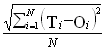
Where ![]() is the ith target value,
is the ith target value, ![]() the ith output value, and N the number of target values.
the ith output value, and N the number of target values.
Specifies the error value at which network training stops. Type the error to which you want to approximate the underlying function, or leave as zero to let network training approximate the function as much as possible.
Indicates the minimum number of epochs to wait before allowing network training to stop. Type the minimum number of epochs you want the network to train before allowing stop conditions.
Indicates the maximum number of epochs that the network is allowed to train. Type the maximum number of epochs you want to allow the network to train.
Other Stop Options
Use these additional conditions to stop network training:
Stop if Training Error Increases
Specifies that the software stops training if the current epoch training error is greater than the previous.
Stop if Testing Error Increases
Specifies that the software stops training if the current epoch test error is greater than the previous.
Statistics
Displays the number of total epochs to date this network has trained as:
<NumberOfEpochs> x <LastNumberOfPresentationsPerEpoch>
Displays the number of epochs and presentations elapsed in this training session as:
<EpochNumber> : <PresentationNumber>
Displays the training error from the previous epoch in the format indicated by Target Error Type.
Displays the running training error for the current epoch in the format specified by Target Error Type.
Displays the test error from the previous epoch in the format indicated by Target Error Type.
Displays the running test error for the current epoch in the format specified by Target Error Type.
Training Errors
Plots presentation training errors in the format specified by Target Error Type when the associated Plot box is checked.
| This mini-plot box will only retain the last 4,096 points. |
Refer to Mini-Plot box shortcut commands for additional information on the use of mini-plot boxes.
Check this box to plot presentation training errors.
| Plotting presentation training errors greatly reduces the speed of this algorithm. If your training area is large, you should consider turning this option on for limited periods of time only. |
Click this button to rescale the associated presentation error graph to fit the box.
Plots epoch training errors in the format specified by Target Error Type when the associated Plot box is checked.
| This mini-plot box will only retain the last 4,096 points. |
Refer to Mini-Plot box shortcut commands for additional information on the use of mini-plot boxes.
Check this box to plot epoch training errors.
Test Errors
Plots presentation test errors in the format specified by Target Error Type when the associated Plot box is checked.
| This mini-plot box will only retain the last 4,096 points. |
Refer to Mini-Plot box shortcut commands for additional information on the use of mini-plot boxes.
Check this box to plot presentation test errors.
| Plotting presentation test errors greatly reduces the speed of this algorithm. If your test area is large, you should consider turning this option on for limited periods of time only. |
Click this button to rescale the associated presentation error graph to fit the box.
Plots epoch test errors in the format specified by Target Error Type when the associated Plot box is checked.
| This mini-plot box will only retain the last 4,096 points. |
Refer to Mini-Plot box shortcut commands for additional information on the use of mini-plot boxes.
Check this box to plot epoch test errors.
Specifies the color with which the series corresponding to the presentation error values are plotted. Click this box to change the current color.
Specifies the color with which the series corresponding to the average running values are plotted. Click this box to change the current color.
Specifies the color with which the series corresponding to epoch error values are plotted. Click this box to change the current color.
Displays the Training Options dialog box so you can change settings during training.
Displays the Network Weights Shock dialog box to alter the network weights and to specify the amount by which to carry this change.
| The weight modification factor, Shock Factor, specified in the Network Weights Shock dialog box will remain in effect for the duration of the current training session only. |
Refer to the Network Weights Shock dialog box for additional information on this topic.
Click this button to reset the training state of this neural network. This action sets the network weights to random values, according to the settings previously indicated on the Weights Initialization tab (Network Definition dialog box).
| It is not an uncommon practice to reset a neural network several times before reaching a satisfactory training level. You can reset the state of the current network independently of its previous state. You can only affect a previous state if you apply the changes you have made during this training session, and then accept all changes at the different dialog box layers. |
| If you are planning to reset a neural network for retraining, consider you can copy the network in order to carry new training on the duplicate. |
Click this button to reload the last saved training state of this neural network.
| This command destroys this session's training state. |
Click this button to start, stop, and continue training.
Applies the current training state to the neural network.
Prompts you to save changes and closes the dialog box. Click this button when you have finished network training.
| You can continue training at a later time, exactly at the same point where you left off. |
Click this button to display Help on some element of this dialog box. The mouse pointer changed to an arrow and question mark. Then click somewhere in the dialog box, such as on a button or edit box. The Help topic will be shown for the item you clicked.
| This training method is many times slower than our Heuristic method. If your network architecture is large, we suggest you make limited use of manual training to exceptional circumstances, for example, instances when the network seems caught on local minima. |
Sponsored
Try Predictive Systems Lab
Need Help?
Contact support