|
User Function Edit dialog box |



|
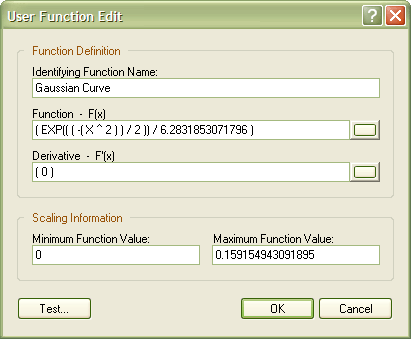
Use this dialog box to create new functions and to modify existing ones.
Here are the steps to create a new user function or to modify existing functions:
| It is a good practice to assign significant names to simplify function selection from lists elsewhere in Predictive Systems Lab. |
| 2. | You must type a functional expression for the function in the Function - F(x) box in accordance with the grammar rules discussed in Defining User Functions in Predictive Systems Lab. If the space provided for entering the functional expression is too small, click the |
| You can copy and paste multi line functional expressions from and to your favorite text editor to the extended Function - F(x) box. |
| 4. | If you know the extent of the function being defined, it is a good practice to type the minimum and maximum values in the Minimum Function Value box and the Maximum Function Value box, respectively. Some operations require knowledge of the extent of a function for scaling. For example, the function SQRT( ABS(x) ) has a minimum value of zero (0), and a maximum of 1.340781e+154 (square root of 1.797693e+308, the maximum 32-bit machine floating-point number representation). |
| 5. | After properly defining the function, you can test it by clicking Test. This action will parse the expressions, and if successful, display the User Function Test dialog box, which allows you to visually inspect the behavior of the function and its derivative. |
| 6. | Click OK to parse the functional expressions, close the dialog box, and save any changes you have made, or click Cancel to close the dialog box without saving any changes you have made. |
Sponsored
Try Predictive Systems Lab
Need Help?
Contact support