|
Predictive Systems Lab Documents |



|
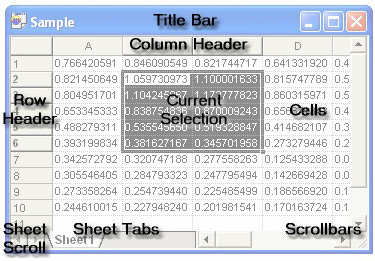
Introduction
When you open or create a new document, the Predictive Systems Lab displays a document window for the information in the document. These windows are editable, in similar fashion to a text editor. You can navigate to any position in the data and move or modify the contents. There are no restrictions.
Navigating the Document View
Use the scroll bars or the ARROW keys on your keyboard to navigate the vertical and horizontal extents of a document window. Pressing the TAB key, or pressing SHIFT+TAB, will also move the current position forward and backward along the horizontal extent of the document. To switch to another worksheet, click the tab label on the document window corresponding to the worksheet in question, or use the Next Sheet and Previous Sheet commands on the Edit menu.
Selecting Cells and Ranges
When you navigate a document view with the arrow keys on your keyboard to a specific cell, you are actually moving the current cell selection. For distinction, the borders of selected cells become thicker, indicating the cell is selected. You can increase the range of cells included in a selection by pressing the SHIFT key and one of the ARROW keys simultaneously, or by pressing the SHIFT key and clicking on another cell. You can continue selecting cells by repeating the indicated actions. To select disjointed ranges, press the CTRL key and click a cell outside of the original selection. Once selected, you can increase the second range by repeating the previous actions for this end.
You can also select entire rows and columns by clicking the corresponding entry in the row or column header, respectively. You can select an entire worksheet by clicking the very first cell in the row and column header (only cell that lacks a row or column label in the header), or by using the Select All command on the Edit menu.
Refer to Specifying Cell Ranges and Locations for additional information on ranges.
Editing Cell Contents
Double-click a cell with the left mouse button, press the F2 key, or use the Edit Cell command to position the cursor in a cell to modify its contents. You can also type to a cell when the cell is selected, but this action is taken as an overwrite and destroys the entire content of the cell. To finish editing a cell, you can simply select a different cell with the mouse, press the TAB key, or press ENTER. To stop editing a cell without modifying its contents, press ESC.
Document View Customization
You can choose to increase the visual size of the information displayed in document windows using the Zoom In command. You can do the opposite using the Zoom Out command. You can also choose fonts, background colors, grid line formats, and the display of tool tips using the Display Settings command, the Format Styles dialog box, and the Format Base Styles command. Document view customizations are saved to the document file when the document in question is saved through the Save command or the Save As command.
Sponsored
Try Predictive Systems Lab
Need Help?
Contact support