|
Analysis of Variance dialog box |



|
Use this dialog box to carry out quantitative analysis of variance (ANOVA) on selected series. Analysis of variance provides you with methods for comparing the means of a statistical variable on more that two populations.
Refer to Analysis of Variance: Formulation and Outputs and to Statistical Inference, Decision Theory and Hypothesis Testing for additional information on this subject.
Input
Specifies the worksheet location of the input data for this operation.
Provides a reference to the extent of the data available in the currently active worksheet. Use this range as a guide for typing valid extents in the Input Range box.
Type in this box the range of cells containing the data you want to use as input for this command.
Check this box to indicate that the data specified by the Input Range box is organized in rows as opposed to columns (the default).
| This dialog box assumes that the values corresponding to a particular treatment are organized in the rows along a column, where every column in the Input Range box corresponds to a treatment. Checking the Treatments in Rows box will indicate that the values corresponding to a particular treatment are organized in the columns along a particular row, where every row in the Input Range box corresponds to a treatment (see the following figure as an example of the default assumption). |
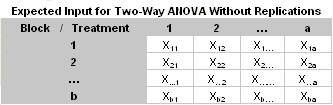
Note that the headers on grey in this sample are not part of the input data. In the case where replications are present, it is assumed each experiment and its repetitions are contiguous to each other along the same column and that each block consists of number of repetitions rows.
Refer to Specifying Input Arguments for additional information on this subject.
Output
Specifies the worksheet location for placing the results of this operation.
Select this option to place the results of this operation in a new document workbook.
Select this option to place the results of this operation in a new worksheet.
Select this option to place the results of this operation starting at the worksheet location specified in the box to the right of this option.
Refer to Specifying Output Locations for additional information on this subject.
Options
One-Factor
Select this option to carry out a one-factor analysis of variance.
Two-Factor
Select this option to carry out a two-factor analysis of variance.
| Two (2) null hypotheses are tested in a two-factor analysis of variance without replications. The first one suggests that all the treatment means are equal; the second, that all the block means are equal, where treatments refer to the first classification factor and blocks, to the second. |
In the case of a two-factor analysis of variance with replications, three (3) null hypotheses are tested. The first one suggests that all the treatment means are equal, the second, that all the block means are equal, and the third, that there are no interactions between treatments and blocks.
The current version of Predictive Systems Lab supports two-factor analysis of variance on treatments that have an equal number of blocks with an equal number of repetitions for all entries.
Type in this box the significance level you want to assign to the test.
Two-Factor Options
Check this box if there are replicated experiments in the data you selected for the two-factor analysis of variance, then type the number of replications for all experiments in the box immediately to the right of this option.
| The current version of Predictive Systems Lab supports two-factor analysis of variance on treatments that have an equal number of blocks, and an equal number of replications. |
The number of replications refers to the total number of experiments that where conducted for each block entry.
Closes the dialog box and carries out this operation.
Closes the dialog box without carrying out this operation.
Sponsored
Try Predictive Systems Lab
Need Help?
Contact support