|
Running Statistics dialog box |



|
Use this dialog box to compute running statistics on selected series.
Input
Specifies the worksheet location of the input data for this operation.
Provides a reference to the extent of the data available in the currently active worksheet. Use this range as a guide for typing valid extents in the Input Range box.
Type in this box the range of cells containing the data you want to use as input for this command.
Check this box to indicate that the data specified by the Input Range box is organized in rows as opposed to columns (the default).
Refer to Specifying Input Arguments for additional information on this subject.
Output
Specifies the worksheet location for placing the results of this operation.
Select this option to place the results of this operation in a new document workbook.
Select this option to place the results of this operation in a new worksheet.
Select this option to place the results of this operation starting at the worksheet location specified in the box to the right of this option.
Refer to Specifying Output Locations for additional information on this subject.
Options
Indicates how the operation will be carried:
Progressive
Select this option to calculate the selected statistics for every point in the samples.
Windowed
Select this option to calculate the selected statistics for every window in the samples.
Specifies how the data windows overlap.
None
Select this option to indicate no overlap between the data windows. Windows are advanced Window Size points for every calculation.
Minimum
Select this option to indicate a one item overlap between the data windows. Windows are advanced by Window Size - 1 points for every calculation.
Specified
Select this option to indicate the fraction of overlap between the data windows. When you select this option you must type an overlap fraction in the Overlap box.
Maximum
Select this option to specify a Window Size - 1 points overlap between the data windows. Windows are advanced by 1 point for every calculation.
| The Overlap Type options are not available when Method is set to Progressive. |
Calculations are local to the data window.
Type in this box an appropriate length for the data window.
| This option is only available when Method is set to Progressive. |
Type in this box the fraction of length (Window Size) by which you want the data windows to overlap.
| This option is not available when Overlap Type is not set to Specified. |
Statistics
Check this box to specify you want to include the arithmetic mean of the series in the report, as defined by:

Check this box to specify you want to include the root mean square of the series in the report, as defined by:

Check this box to specify you want to include the variance of the series in the report, as defined by:

Check this box to specify you want to include the mean deviation, or average deviation, of the series in the report, as defined by:

Check this box to specify you want to include the standard error of the mean of the series in the report, as defined by:
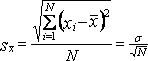
Check this box to specify you want to include the standard deviation of the series in the report, as defined by:
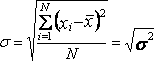
Check this box to specify you want to include the 3rd moment about the mean of the series in the report, as defined by:
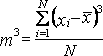
Check this box to specify you want to include the 4th moment about the mean of the series in the report, as defined by:
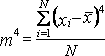
Closes the dialog box and carries out this operation.
Closes the dialog box without carrying out this operation.
Sponsored
Try Predictive Systems Lab
Need Help?
Contact support