|
Application Components |



|
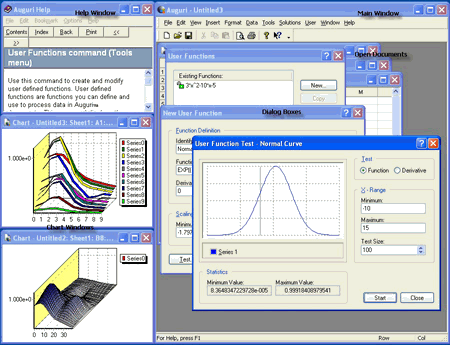
Introduction
A typical Predictive Systems Lab session is characterized by a main window containing several open documents, a Help window describing some aspect of a procedure, several chart windows corresponding to previous and current operations or to explicit data inspections, and a set of dialog boxes corresponding to the current command in progress.
The Main Application Window
Holds all menus, toolbars, and document views. This window is the portal to Predictive Systems Lab. When you start Predictive Systems Lab, this is the first graphical object you see. From this window, you have access to all documents and commands.
The main application window consists of the following elements:
The title bar is located along the top of the main application window. It contains the name of the application and the currently active document.
Lists standard windows commands.
Lists all menus and commands available to Predictive Systems Lab.
Describes actions of menu items.
Contain shortcuts to commands on the Main menu.
Contain editable views of your Predictive Systems Lab documents.
Application Customization
You can choose to customize the look of Predictive Systems Lab by creating and rearranging menus, toolbars, and commands, or by assigning shortcut keys to frequently used commands.
Refer to Program Customization shortcut commands and Command Customization shortcut commands for additional information on customizing Predictive Systems Lab.
Sponsored
Try Predictive Systems Lab
Need Help?
Contact support