|
Embed Series dialog box |



|
Use this dialog box to expand one or more series to an embedding. Series are expanded by organizing vectors across worksheet rows. As an example, consider the 2-dimensional (time delay = 1) embedding expansion shown in the following figure:
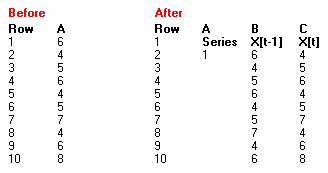
Input
Specifies the worksheet location of the input data for this operation.
Provides a reference to the extent of the data available in the currently active worksheet. Use this range as a guide for typing valid extents in the Input Range box.
Type in this box the range of cells containing the data you want to use as input for this command.
Check this box to indicate that the data specified by the Input Range box is organized in rows as opposed to columns (the default).
Refer to Specifying Input Arguments for additional information on this subject.
Output
Specifies the worksheet location for placing the results of this operation.
Select this option to place the results of this operation in a new document workbook.
Select this option to place the results of this operation in a new worksheet.
Select this option to place the results of this operation starting at the worksheet location specified in the box to the right of this option.
Refer to Specifying Output Locations for additional information on this subject.
Options
Specifies the number of dimensions for the embedding. Type in this box the number of dimensions.
Indicates the currently active delay number. Select a delay number from this box, and specify its offset from the previous delay component.
Specifies the time delay between this component and the previous one. Type in this box a delay for this component.
Closes the dialog box and carries out this operation.
Closes the dialog box without carrying out this operation.
Sponsored
Try Predictive Systems Lab
Need Help?
Contact support